January 8, 2024
20+ Best Slack Apps and Integrations in 2024
Our team has been together for over 10 years, using Slack for a large part of that time. With this experience...
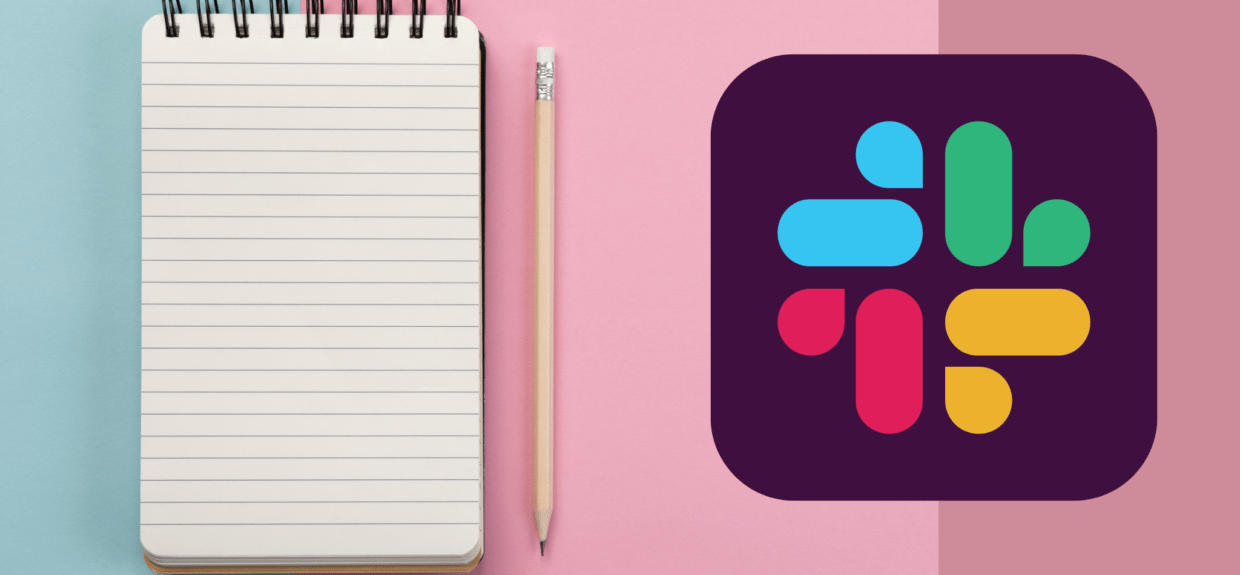
When I first started working remotely, my productivity was terrible. It shot up dramatically when I started using one little thing: to-do lists.
To-do lists are a great organizational tool for personal productivity, managing a team, and many other use cases. There’s a good chance you’re already using to-do lists for some – or many – parts of your daily workflow. But you might be able to streamline your workflow a little more by making to-do lists directly in Slack.
A lot of people will be surprised that it’s pretty easy to make simple checklists within Slack. You can create lists manually, using a couple of different basic Slack features, or you can choose from a bunch of different third-party apps.
Read on and we’ll explain each of these options in more detail.
Further Reading: Learn how many people use Slack, how much Slack is worth, and dozens of other useful and interesting Slack Statistics.
Many don’t know about Slack posts. Slack posts are text files you can create within Slack, and share in a Slack channel or direct message.
It’s basically like creating a Google Doc, except cutting out the step where you’ve got to go away from Slack to do it.
In Slack posts, you can format text as a checklist, which allows you to make a simple to-do list.
Here’s a quick walkthrough of setting up a to do list in a Slack post.
First, go to a channel or DM and hit the plus icon.
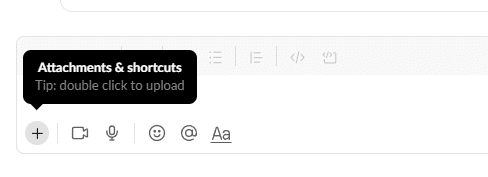
Under “Shortcuts” you should see “Create a post”. Click this.

This will bring up a separate window, where you can type up your post.
You’ll need to enter your text before you can edit the formatting, or transform it into rich elements like interactive checklists.
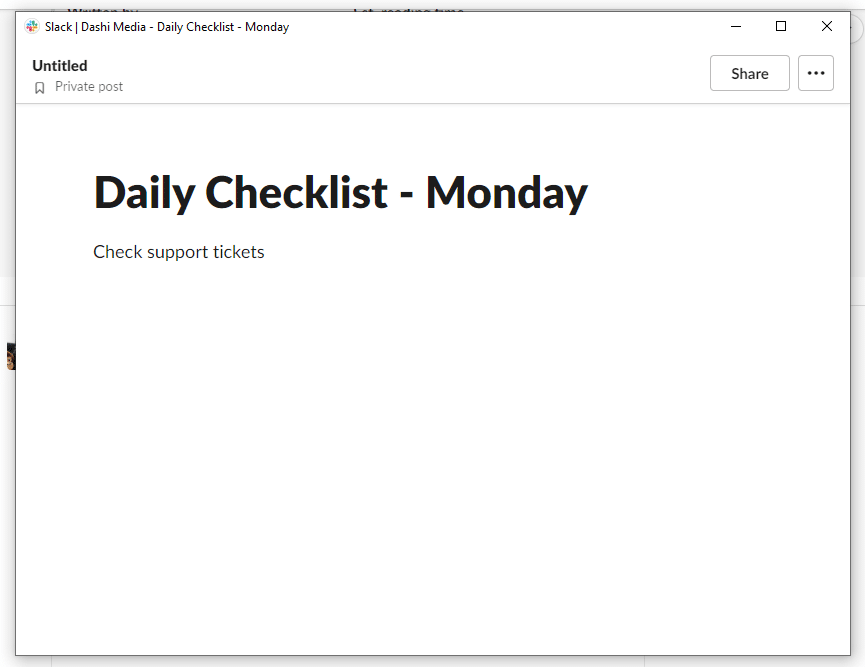
Once you’ve done this, highlight the text, and select “Check list” (next to the ordered/unordered list options).
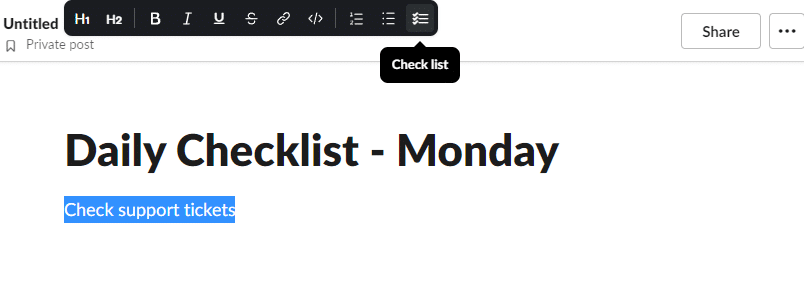
Now you’ve got a simple, clean checklist in your post.
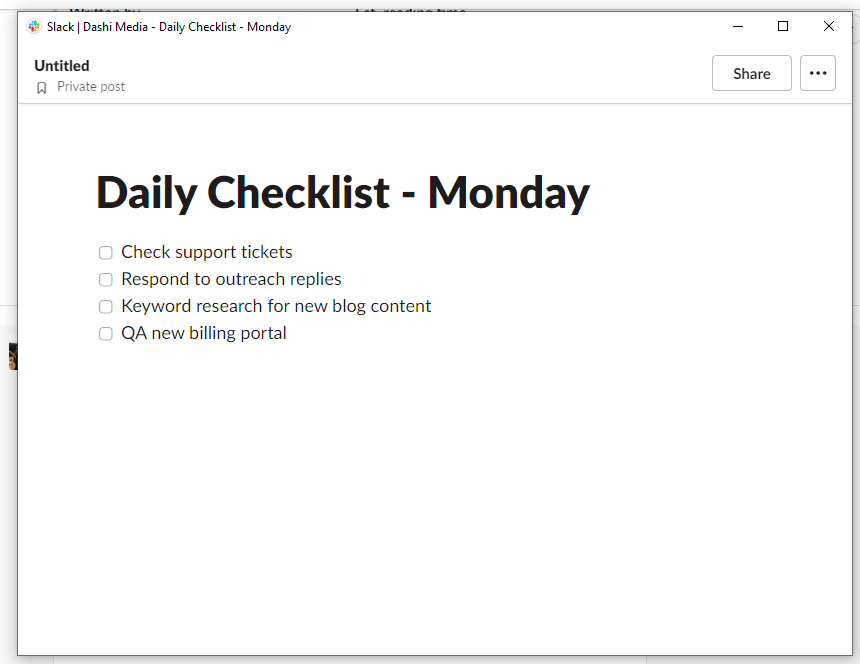
You can hit “Share” to send the post to a Slack channel or to another member of your Slack organization in a direct message. You can also keep it in your own private Slack DM, if your to-do list is just for your own personal use.
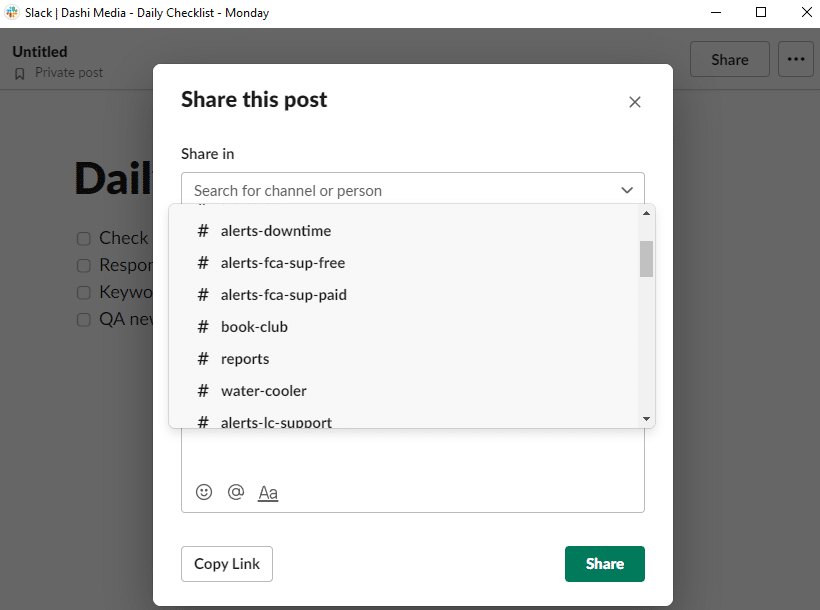
Another couple of options you have are to choose whether or not others can edit the post (useful if you’re creating a collaborative to-do list for a team or a project), and to get a link you can use to share your post outside of Slack.
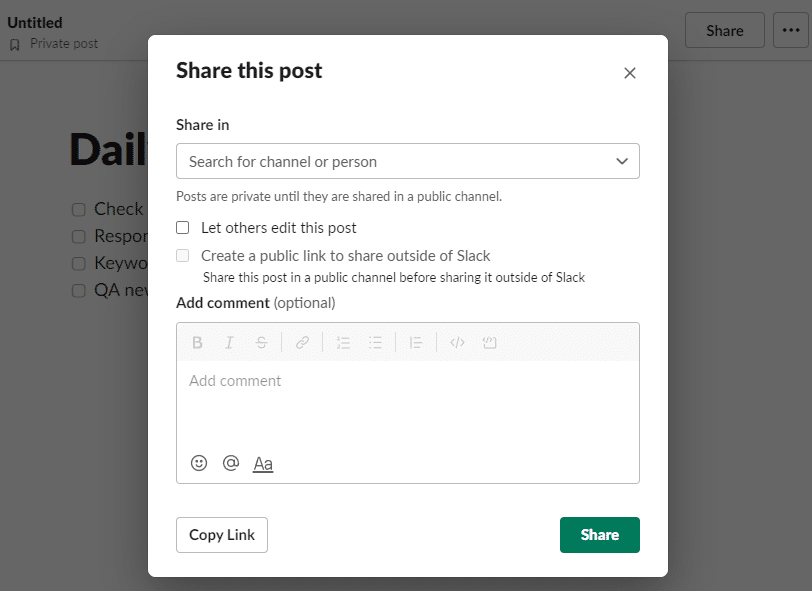
Slack (and Slack posts) is not specifically designed for creating to-do lists, so there are some limitations.
For one, you can’t create posts from mobile. That includes editing existing posts – you can view your post, but you can’t check items off using the mobile app.
This might be a deal breaker if you’re someone who’s constantly on the go and often uses Slack from your phone.
Also, while you can view the entire post directly in a channel or message thread, to check off items, you need to go one click further and actually open the post in the pop-out window. This is a little annoying.
Finally, there’s nothing you can do to create some kind of alert or notification linked to your to-do list, such as a reminder when an item is due, or a notification when someone completes an item, which again, some people may want to be able to do.
Another option to create a type of to-do list in Slack is to use reminders.
This is a good option if your to-do list features tasks with clear dates or times they need to be done by.
Setting a reminder will send you a notification at the time you specify. You can use this as a to-do list of sorts, turning off reminders when the task is complete.
To set a reminder, go into a channel or message thread. Hit the plus button – the same as for posts. From here you can click “Browse all shortcuts”, or just search for “reminder”.
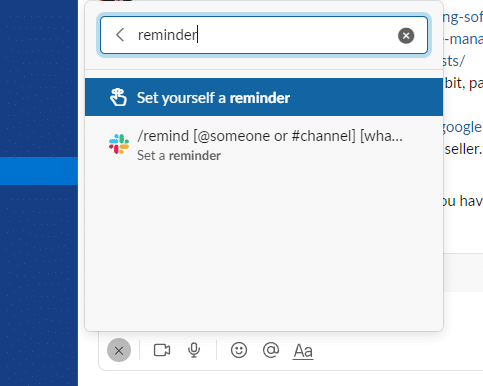
From here, just fill out when you want to be reminded, and a message for the reminder.
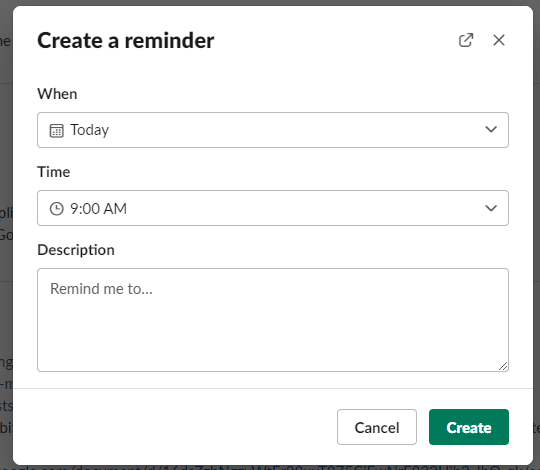
You can also get here by typing “/remind” in the message box. You can use this to quickly create a reminder, for yourself or for a specific channel or person, using the following syntax:
/remind [yourself/someone/channel] [task] [time]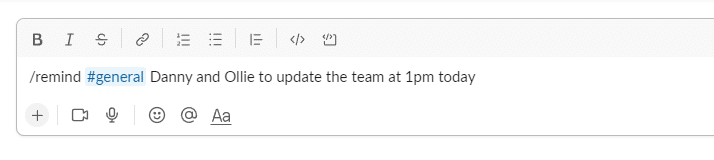
At any time, you can bring up a list of your reminders, which makes it easy to use as a to-do list. Just hit “View Reminders” on the Slackbot message, or type “/remind list” into your message bar to bring them up.
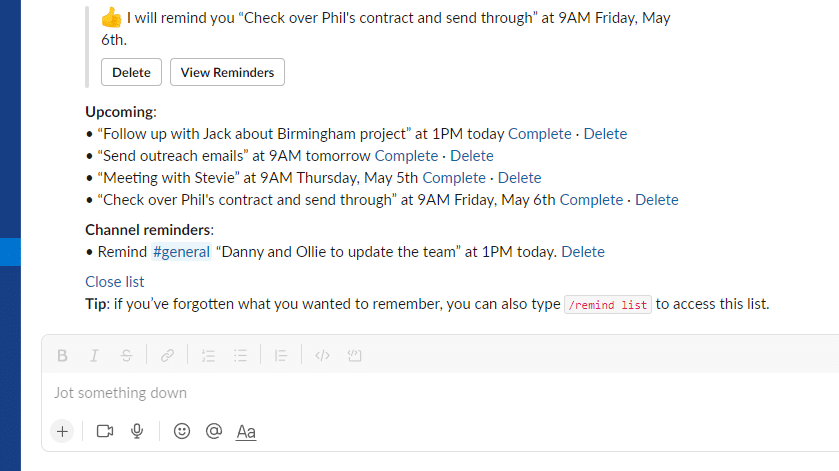
You can hit “Complete” or “Delete” on each item when they’re done, to clear them from the list and turn off the notification.
(Clicking “Complete” will let you view a list of all your completed tasks, which makes it easy to provide reports or progress updates)
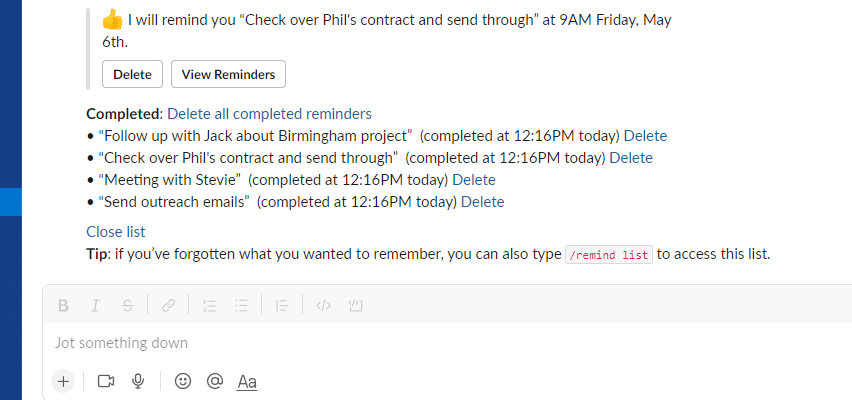
One more simple way to hack together a Slack to-do list is to use your “Saved items”.
Saved items gathers any messages you want to come back to in a convenient feed in your Slack workspace.
All you need to do is hit the little bookmark icon on a message. It will highlight the original message for you, and send it to your Saved items list.
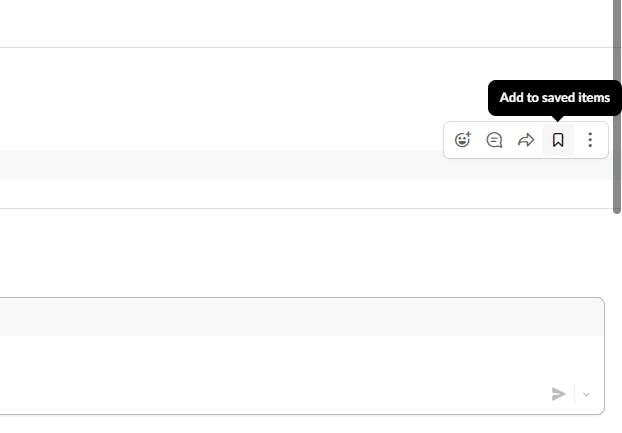
To remove it, just hit the bookmark icon again.
This is the quickest method of the ones we’ve discussed in this post, as it only takes one click to add or remove items. It may be a little harder to keep it organized, though.
Still, it works great for turning someone’s message into a to-do list item for yourself. You could also send messages to yourself, and save them to add them to a kind of checklist.
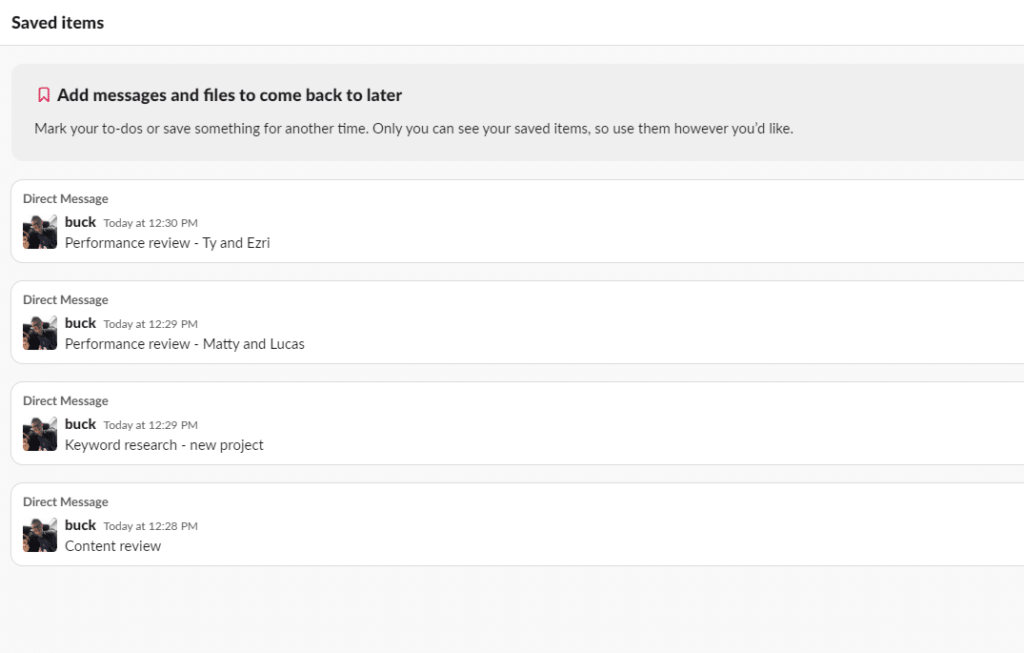
If none of these options work for you – let’s say you need a more intuitive and powerful way to set up your to-do list – you can use an app.
A quick search for “to-do list” in the Slack app directory will bring up a huge list of third-party apps that are built to do more than what you can do with the stock Slack features.
Here are a few options:
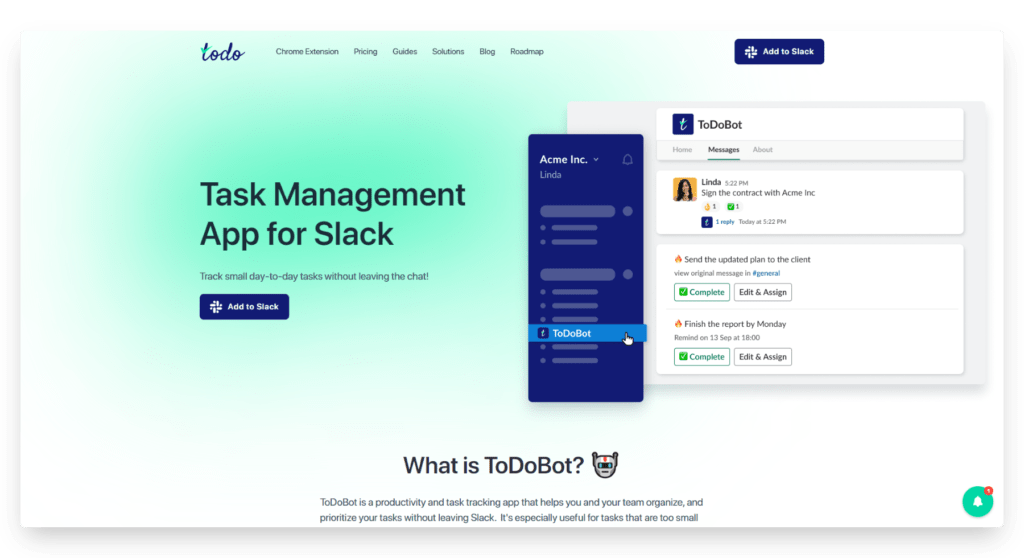
ToDoBot is a simple Slack bot that offers a slight power-up on what you can do with regular Slack features. You can create checklists, set up reminders, assign items to other people, prioritize particular tasks, and integrate with a few other tools like Trello and Jira.
Its free plan is great for personal use, or for small teams that don’t need to track a lot of tasks at once.
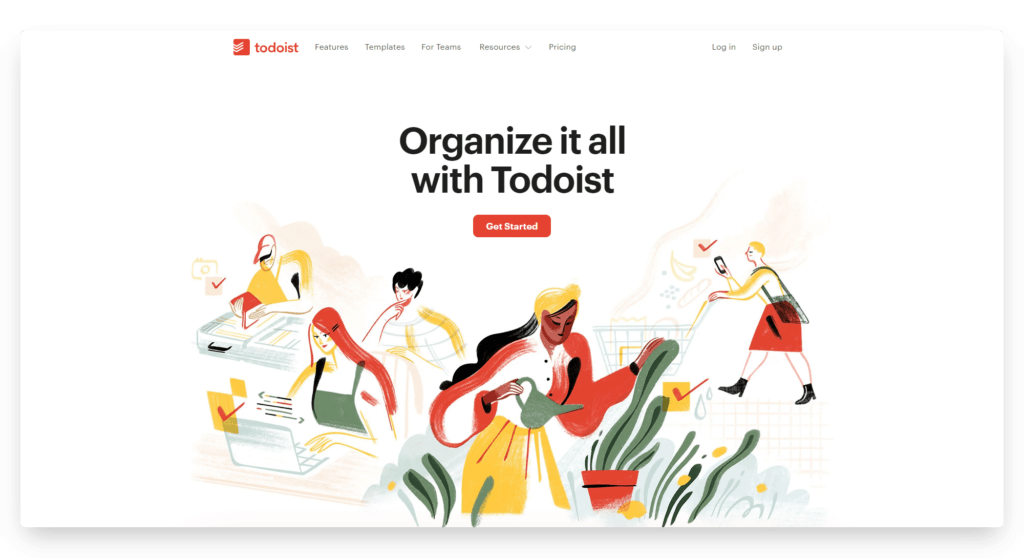
Todoist is a much more powerful checklist, to-do list and note-taking platform, for people who need a more powerful and comprehensive workflow. It works on a separate platform to Slack, but comes with a Slack integration that lets you automatically add to-dos from Slack, which is handy.
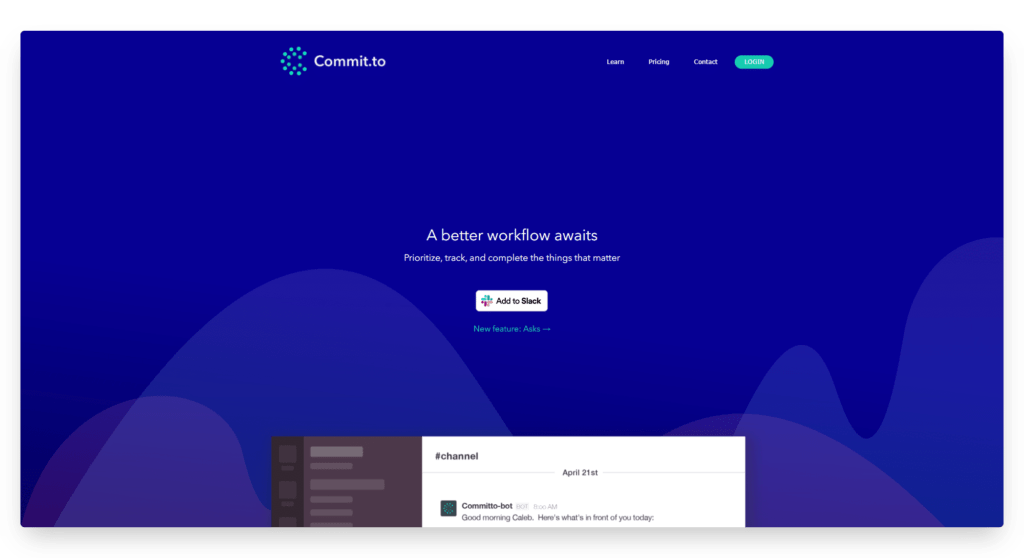
Commit.to is like a personal assistant in Slack. You put in the tasks you’ve got to complete, and when they need to be done, and the app will send you reminders of what’s due, when, and which tasks are most urgent.
You can also tag people in your tasks, to give you a sense of accountability, as they’ll see whether you hit your task on time or not.
To-do lists are extremely powerful tools for productivity. Not only do they help us remember what we need to get done, checking off an item on your to-do list gives a small dopamine spike and a boost of motivation to build momentum towards your next task.
If you’re looking to create to-do lists for complex or important use cases, you’re probably better off using a separate app or software. There’s only so much that you can do with a Slack to-do list, since the platform is not set up specifically for something like this.
However, you may be surprised at what you can do with stock-standard Slack features. Many of us use Slack every day for years, without learning about things like Slack posts, reminders and saved items.
So check out the options we talked about in this post, and start organizing your day better, without leaving Slack.
Flamingo makes managing your team’s paid time off a breeze.